In the digital age, WordPress shines as a free and user-friendly Content Management System, making web content management a breeze. With a vast and supportive community, it powers over a third of the internet’s websites, setting the gold standard for web development. In this blog post, Cloudsoft Zone offers over 50 WordPress interview questions and answers, catering to both newcomers and experienced professionals, facilitating interview preparation.
Top 50 WordPress Interview Questions and Answers for 2023
Q1. What is WordPress?
Ans: WordPress is one of the most popular open-source Content Management System (CMS) and a versatile blogging platform, built on the foundation of PHP and MySQL. The exceptional aspect of WordPress is its cost-effectiveness, offering the advantages of a free, accessible platform suitable for both personal and commercial website development.
Q2. What are the key features of WordPress?
Ans: WordPress offers a robust set of features, making it an exceptional choice for website management:
- Effortless Content Management: WordPress provides a user-friendly interface to easily manage website content at your convenience.
- Simple Installation and Upgrades: Many web hosts offer one-click WordPress installations, allowing you to set up your website in seconds. Additionally, upgrading WordPress is a seamless process.
- Flexible Content Creation: You can create an unlimited number of pages, posts, products, and more. Upload various content types, including files, text, images, links, and embedded media.
- Versatile Website Building: WordPress is versatile, enabling the development of various types of websites, such as personal blogs, portfolios, business websites, online magazines, news publications, government sites, and online communities.
- Diverse Themes: WordPress includes three default themes, and you can choose from thousands of others in the theme directory to find the perfect look for your site.
- Extensive Plugin Support: The platform boasts a plugin directory with thousands of plugins to add additional features not included in the core.
- User Access Control: You can easily add, edit, or remove additional editors, allowing multiple team members in your organization to manage website content collaboratively.
Q3. Is WordPress a secure platform for websites?
Ans: WordPress is indeed a secure and safe platform for website operation. It provides a robust level of security, reducing the need for constant concern. However, it’s worth noting that WordPress actively encourages regular updates to the latest versions to enhance security and protect your site from potential hacking threats.
Q4. Are there any limitations to using WordPress for websites?
Ans: WordPress is a versatile platform suitable for a wide range of website types, including e-commerce sites, membership platforms, and photo galleries. However, it’s important to be aware of some potential limitations:
- Plugin Overload: Excessive use of plugins can lead to slower website performance and longer loading times.
- PHP Proficiency: Making custom modifications or changes to your WordPress site may require a good understanding of PHP, which can be a drawback for some users.
- Regular Updates: To keep your WordPress website compatible with the latest browsers and mobile devices, updates are essential. However, updating can carry the risk of data loss, emphasizing the need for a backup of your site.
- Complex Graphics: Modifying and formatting complex graphic images and tables can be challenging within the WordPress platform.
Being aware of these limitations can help you make informed decisions when using WordPress for your website.
Q5. When was WordPress released initially? When is it announced as open-source software?
Ans: WordPress had a notable journey in its release history:
- Initial Release: WordPress was initially released on May 27, 2003, by its founders, Matt Mullenweg and Mike Little.
- Open-Source Announcement: A significant milestone occurred in October 2009 when WordPress was officially announced as open-source software, marking a pivotal moment in its development and growth.
Q6. What are the system requirements for installing WordPress?
Ans: To install WordPress, you’ll need the following system requirements:
- Database: MySQL version 5.0 or higher.
- Web Server: You can choose from various options depending on your operating system:
- WAMP (for Windows)
- LAMP (for Linux)
- XAMPP (a multi-platform solution)
- MAMP (for Macintosh)
- Operating System: WordPress is cross-platform, meaning it’s compatible with various operating systems.
- Browser Support: WordPress is accessible on a range of web browsers, including Internet Explorer 8 or later, Firefox, Google Chrome, Safari, and Opera.
- PHP Compatibility: Your server should support PHP version 5.2 or higher to run WordPress effectively.
Q7. What are the steps to follow when installing WordPress?
Ans: Installing WordPress is a straightforward process, and here are the essential steps to get you started:
- Download WordPress: Begin by downloading the WordPress files from www.wordpress.org.
- File Extraction: After downloading, extract the files and upload them to your web server or a local development environment.
- Access WordPress Installer: Open your web browser and navigate to the path where you uploaded the WordPress files. You’ll encounter the initial screen of the WordPress installer.
- Select Preferred Language: Choose your preferred language for the WordPress installation.
- Database Information: In the following step, you’ll need to provide the necessary database information required for WordPress to function.
- Database Details: Enter the details of your MySQL database.
- Confirmation Screen: WordPress will validate the information you provided and present you with a confirmation screen.
- Admin Details: Now, you need to enter your administrator details.
- Install WordPress: After inputting the admin details, click the “Install WordPress” button.
- Success Message: Upon successful installation, you’ll receive a success message. This screen will display your username and password.
- Login: Enter your username and password on the next screen, and click ‘login’ to access your newly installed WordPress website.
Q8. What are the key components displayed on the WordPress Home screen?
Ans: The WordPress Home screen comprises several components that provide easy access to essential features:
- Dashboard Menu: Located on the left side of the screen, the Dashboard menu offers navigation options for managing posts, media library, pages, and comments.
- Screen Options: This component allows you to customize your screen by displaying or hiding various widgets and sections. It includes checkboxes for toggling screen options, enhancing your admin screen’s usability.
- Welcome: In the center column, the Welcome section helps you customize your WordPress theme by clicking the “customize your site” button. It also offers useful links, such as creating pages, viewing the website’s front end, and crafting blog posts. The last column contains links related to menus, widgets, and comment settings.
- Quick Draft: The Quick Draft component features a miniature post editor within the admin dashboard. It allows you to draft, save, and publish posts quickly. It includes a draft title, notes, and the option to save the draft.
- WordPress News: Stay updated with the latest news on WordPress software updates. This section keeps you informed about important developments.
- Activity: The Activity component provides insights into recent comments and published posts. It enables you to manage comments by replying, editing, deleting, approving, or marking as spam.
- At a Glance: This section offers an overview of your blog’s key statistics, including the number of published posts, pages, and comments, providing a quick snapshot of your site’s activity.
These components collectively make the WordPress Home screen a hub for effective website management and content creation.
Q9. Can you achieve a first-page Google ranking for a WordPress site through SEO?
Ans: WordPress comes with built-in SEO benefits, making it a solid foundation for search engine optimization. However, to further enhance your SEO efforts and improve your chances of ranking on the first page of search engines like Google, you can also utilize additional SEO plugins and tools designed specifically for WordPress. These plugins empower you to optimize your content, keywords, and meta tags, helping you climb the search engine ranks.
Q10. What are hooks in WordPress, and how are they classified?
Ans: In WordPress, hooks are instrumental for customizing themes and plugins without modifying the core files. They come in two primary types:
- Action Hooks: Action hooks allow you to integrate additional code from external sources. This type of hook enables you to execute functions at specific points in WordPress, enhancing its functionality.
- Filter Hooks: Filter hooks offer the capability to modify or add content at the end of a post, among other uses. They are essential for altering the output or behavior of WordPress features, granting greater flexibility in customization.
These hooks are pivotal in extending and personalizing WordPress to meet your specific needs.
Q11. What are some of the standout and beneficial features of WordPress?
Ans: WordPress boasts an array of features that have contributed to its immense popularity:
- Simplicity in Installation and Upgrades: WordPress offers a hassle-free installation process and streamlined upgrades, ensuring ease of use.
- Built-In SEO Capabilities: With its in-built SEO engine, WordPress empowers users to optimize their websites for better search engine visibility.
- Theme Selection: Users benefit from a vast selection of free and user-friendly themes that can be easily customized to fit their preferences.
- Flexibility: WordPress is incredibly adaptable, catering to diverse website needs, from personal blogs to e-commerce stores, thanks to its wide range of plugins and themes.
- Multilingual Support: It’s available in over 70 languages, making it accessible and user-friendly for a global audience.
- Control Over Your Data: WordPress provides full control over your website’s content, eliminating unwanted advertisements on your site.
- Effortless Publishing: With a straightforward publishing process, WordPress simplifies content creation and management.
These features collectively make WordPress a robust and versatile platform for individuals and businesses alike.
Q12. Why is MySQL the database of choice for WordPress?
Ans: WordPress leverages MySQL for several compelling reasons:
- Open Source: MySQL aligns perfectly with WordPress’s open-source philosophy, ensuring that both the database and the platform remain accessible and free to use.
- Speed: MySQL is renowned for its exceptional speed and performance, which is crucial for delivering responsive and efficient websites.
- Wide Availability: MySQL is widely available and compatible with a variety of hosting providers and server setups. This compatibility ensures WordPress can run on a broad spectrum of hosting environments.
- Cost-Effective Hosting: MySQL’s compatibility with low-cost Linux hosting solutions makes it an economical choice for individuals and businesses looking to manage their website’s database without breaking the bank.
By integrating MySQL, WordPress offers a dependable, efficient, and cost-effective database solution to its users.
Q13. How many default tables does WordPress have?
Ans: As of the current version, WordPress includes approximately 12 default tables. You can verify the number of tables in your WordPress installation through tools like phpMyAdmin. The default tables include:
wp_commentmetawp_commentswp_linkswp_optionswp_postmetawp_postswp_termswp_termmetawp_term_relationshipswp_term_taxonomywp_usermetawp_users
These tables serve as the foundation for storing and managing various aspects of your WordPress website’s content, comments, users, and more.
Q14. What is the default table prefix for WordPress tables?
Ans: By default, WordPress uses the prefix wp_ for its database tables. This prefix ensures that tables are distinct and helps prevent conflicts with other tables in the same database.
Q15. In what situations is WordPress not the ideal choice for a website?
Ans: While WordPress is versatile and capable of powering a wide range of websites, it may not be the most suitable option in certain cases:
- Non-CMS Based Projects: If a client’s project does not require a Content Management System (CMS), WordPress might introduce unnecessary complexity. In such situations, a static or non-CMS solution might be more appropriate.
- Sophisticated E-Commerce Sites: For highly complex and feature-rich e-commerce websites, where custom functionality and integration are crucial, specialized e-commerce platforms might offer better solutions than WordPress.
- Custom Scripting Requirements: Websites that demand intricate custom scripting solutions, which may not be easily achievable within the confines of WordPress, could benefit from a more flexible and tailored approach.
In these instances, it’s essential to carefully evaluate the specific project requirements to determine the most appropriate platform or technology stack.
Q16. Which is considered more secure: WordPress.com or WordPress.org?
Ans: WordPress.com is often regarded as more secure than WordPress.org due to its controlled environment. Here are the primary reasons:
- Limited Themes and Plugins: WordPress.com restricts the use of themes and plugins, which can be potential security vulnerabilities. This limitation helps ensure a more secure environment.
- Controlled Hosting: WordPress.com provides hosting and takes steps to maintain the security of the platform. This control contributes to a safer hosting environment.
However, it’s important to note that security is also influenced by the hosting company of your WordPress.org website. Hosting providers play a significant role in implementing security measures. Therefore, the security level of your WordPress.org site can vary depending on your hosting company’s practices and the steps they take to prevent security issues.
Q17. What are posts in WordPress?
Ans: Posts are the fundamental units of content in WordPress. They enable you to create and publish blog articles on your website. Posts are typically displayed in reverse chronological order, with the most recent post appearing at the top of your blog’s front page. This chronological arrangement ensures that your readers can easily access and explore your latest blog entries as they are added.
Q18. What are pages in WordPress?
Ans: Pages in WordPress serve a distinct purpose compared to posts. They are static and do not undergo frequent updates. Pages are typically used for creating permanent, unchanging content on your website. This can include information about yourself, your site’s mission, contact details, or any content that remains relatively constant over time. Pages are a way to provide essential, structured information to your website visitors that doesn’t change as frequently as blog posts do.
Q19. What is the difference between WordPress posts and pages?
Answer: WordPress posts and pages have distinct characteristics that differentiate them:
WordPress Posts:
- Dynamic Content: Posts are dynamic, time-sensitive content published on a website, typically with a precise date and time.
- Categorization: They can be systematically categorized using categories and tags, making it easier for readers to find related content.
- Chronological Order: Posts are displayed in reverse chronological order, with the latest content appearing at the top and older posts pushed down the list.
WordPress Pages:
- Static Content: Pages are static and remain relatively unchanged over time. They are suitable for permanent content such as “About Us,” “Contact,” or “Privacy Policy” pages.
- No Date and Time: Unlike posts, pages do not have a publication date or time visible to the site’s visitors, although this information is stored in the database for administrative purposes.
Understanding these distinctions is essential for effectively organizing and presenting content on your WordPress website.
Q20. What is the WordPress loop?
Ans: In WordPress, the loop is a fundamental PHP code structure used to retrieve and display posts on a web page. It’s the engine that powers the dynamic display of blog posts and other content. The loop queries the database to fetch posts and then processes them one by one, rendering them on the website according to the theme’s design. This dynamic nature of the loop allows WordPress to efficiently display content in a consistent and organized manner.
Q21. How can you turn off comments in WordPress?
Ans: Disabling comments in WordPress is a straightforward process:
- Access Dashboard: Log in to your WordPress dashboard.
- Discussion Settings: In the dashboard, navigate to “Settings” and select “Discussion.”
- Comment Toggle: Look for the option that reads “Allow people to post comments on new articles.” Uncheck this box to disable comments on new posts.
- Save Changes: Don’t forget to save your changes to ensure that comments are disabled on future articles.
This simple configuration change lets you control whether or not comments are permitted on your WordPress posts.
Q22. How can you modify a WordPress comment?
Ans: To edit a WordPress comment, follow these steps:
- Access Dashboard: Log in to your WordPress dashboard.
- Comments Section: In the dashboard, navigate to the “Comments” section.
- Edit Comment: Find the specific comment you want to edit and click on the “Edit” option next to it.
- Edit and Update: Make your desired changes to the comment content.
- Save Changes: Don’t forget to save your modifications by clicking the “Update” or “Save” button.
This process allows you to make adjustments to existing comments, helping you manage and improve the conversation on your WordPress site.
Q23. What is comment moderation in WordPress?
Ans: Comment moderation in WordPress refers to the practice of reviewing and approving comments made by visitors on your posts before they are published to the website. By default, comments do not appear on your site until they have been reviewed and approved by an admin or moderator. To configure comment moderation settings, navigate to the “Settings” option in your dashboard and enable the “Comment must be manually approved” option. This ensures that all comments are subject to manual review and approval by the site’s administrators, helping to maintain the quality and appropriateness of the content on your WordPress site.
Q24. How can you restrict comments to registered users in WordPress?
Ans: To permit comments exclusively from registered users on your WordPress site, follow these steps:
- Access Dashboard: Log in to your WordPress dashboard.
- Discussion Settings: In the dashboard, navigate to “Settings” and select “Discussion.”
- User Registration Requirement: Look for the option that reads “Users must be registered and logged in to comment.” Check this option to restrict comments to registered users only.
- Save Changes: Make sure to save your settings to enforce this requirement.
By implementing this configuration, you can maintain a level of control and engagement by allowing comments from users who have registered on your WordPress site.
Q25. What are avatars and Gravatars in WordPress?
Ans: Avatars in WordPress are profile images associated with users for online interactions and comments. Gravatar, short for “Globally Recognized Avatar,” is a web-based service that allows users to create a universal profile picture (Gravatar) associated with their email addresses. When users comment on a WordPress site, the Gravatar service retrieves their Gravatar image based on their registered email address, providing a consistent and recognizable profile picture across different websites. Gravatars offer a convenient way for users to maintain their online identity and display a personal image when interacting on various WordPress sites and other platforms.
Q26. What steps should you take if your WordPress site is compromised or hacked?
Ans: Dealing with a hacked WordPress site can be a challenging situation, but taking the right steps is crucial. Here’s what you should do:
- Install Security Plugins: Implement security plugins like WP Security to enhance your website’s protection against future threats.
- Reinstall the Latest WordPress Version: Reinstall the latest version of WordPress to ensure that your site is running on secure and updated software.
- Change Passwords and User IDs: Change the passwords and user IDs for all your website users to prevent unauthorized access and further breaches.
- Update Themes and Plugins: Verify that all your themes and plugins are up to date, as outdated or vulnerable components can be exploited by hackers.
By following these steps, you can recover from a security breach and fortify your WordPress site against future attacks.
Q27. What are categories in WordPress?
Ans: Categories in WordPress are a powerful organizational tool that allows users to structure their content into distinct sections or groups. By categorizing posts, you can effectively group related topics and content, making it easier for readers to navigate and find the specific information they’re interested in. Categories serve as a way to provide context to your posts, helping both visitors and search engines understand the content and purpose of each article. This categorization not only enhances user experience but also aids in content management and search engine optimization.
Q28. How can you convert a category into a tag (or vice versa) in WordPress?
Ans: WordPress offers a convenient feature that allows you to transform a category into a tag or vice versa. To do this, follow these steps:
- Install the Categories and Tags Converter: Go to the “Tools” section in your WordPress dashboard and select “Import.”
- Run the Converter: Look for the “Categories and Tags Converter” and click to run it. This tool enables you to change categories into tags and tags into categories as needed.
By using this built-in tool, you can easily reorganize your content structure to better fit your website’s evolving needs and organization.
Q29. What are tags in WordPress?
Ans: Tags in WordPress are keywords or short descriptors that help group similar posts together, making it easier for users to find specific content on your site. They offer a more specific way to categorize posts compared to categories.
Q30. What’s the difference between WordPress Categories and Tags?
Ans:
- Categories: Categories in WordPress are broad and help users understand the general theme or topic of a blog. A post must belong to at least one category, and it can have multiple categories.
- Tags: Tags are more specific than categories. They describe a post in greater detail and are not required for every post. Tags offer a way to pinpoint specific keywords or topics within a post.
Q31. How many types of users does WordPress have, and what are their roles?
Ans: WordPress offers several user roles, each with distinct access permissions:
- Administrator: Administrators have full control and rights over a WordPress site.
- Editor: Editors manage and curate content on the website.
- Author: Authors can create and manage their own posts, even after publishing.
- Contributor: Contributors can create posts but cannot publish them; they need an administrator to review and publish their content.
- Subscriber: Subscribers are registered users who can log in and update their profiles.
- Follower: Followers can read and comment on posts but have limited rights beyond that.
- Viewer: Viewers can read and comment on posts but do not have additional privileges.
Q32. What are WordPress Themes?
Ans: WordPress themes are tools that enable you to control the visual design and layout of your website’s front-end. They determine how your website appears to visitors, offering a way to customize its look and feel.
Q33. How do you choose a WordPress theme?
Ans: When selecting a WordPress theme, consider the following:
- Relevance: The theme should align with your site’s purpose and content.
- Free or Paid: Choose between free and premium themes based on your budget and needs.
- Desirable Qualities: Look for themes that are simple, responsive, support plugins, and are SEO-friendly.
Picking the right theme is essential for achieving the desired appearance and functionality for your WordPress website.
Q34. How do custom themes differ from regular themes in WordPress?
Ans: Custom themes in WordPress offer a simplified approach to design and formatting, making it easier for users to customize their site’s appearance without extensive technical knowledge. While custom themes provide some SEO benefits, they may not differ significantly from standard themes when an SEO plugin is in use. Regular themes, on the other hand, are typically pre-designed themes that may require less customization but offer less control over the design and layout.
Q35. What distinguishes free themes from paid WordPress themes?
Ans: Free and premium WordPress themes differ in several aspects:
- Quality and Uniqueness: Free themes may lack the quality and uniqueness found in premium themes. Free themes are often used by many websites, leading to a less distinctive appearance.
- Support and Problem Resolution: Premium themes typically offer faster and more efficient support, addressing issues promptly. Free themes may have slower response times for problem-solving.
Selecting between free and paid themes depends on your site’s specific needs, budget, and the level of customization and support you require.
Q36. What are WordPress Plugins?
Ans: WordPress plugins are PHP scripts that expand and enhance the functionality of a WordPress website. They add extra features and capabilities, allowing users to customize and extend their WordPress sites beyond the core functionality.
Q37. How do WordPress Themes and Plugins differ?
Ans: Below are the differences between WordPress Themes and Plugins
- Themes: Themes in WordPress control the website’s external appearance and design, determining its visual presentation.
- Plugins: Plugins, on the other hand, influence the website’s internal functionality, adding or removing specific features or capabilities.
While some functionality can be customized within themes, plugins are essential for adding or modifying certain functions, and they cannot replace the role of themes in controlling a website’s design.
Q38. What are the steps to improve security on a WordPress site?
Ans: Ensuring security on a WordPress site is vital due to its appeal to hackers. While perfect security is elusive, several measures can reduce the risk:
- Choose a Secure Hosting Provider: Opt for a reputable hosting provider with a strong focus on security.
- Strong Passwords: Use robust, unique passwords for your site’s login credentials.
- Two-Factor Authentication: Implement two-step login authentication for an added layer of security.
- Limit Login Attempts: Restrict the number of login attempts to thwart brute-force attacks.
- Use SSL: Employ SSL (Secure Sockets Layer) to encrypt data exchanged between your site and users.
- Keep the Site Updated: Regularly update WordPress, themes, and plugins to patch vulnerabilities and enhance security.
These measures collectively bolster your WordPress site’s defenses against potential threats.
Q39. What are the methods to reset a WordPress password?
Ans: WordPress offers several ways to reset your password if it’s forgotten or lost:
- Change Password from the Dashboard: You can reset your password directly from the WordPress dashboard.
- Reset Password via Email: WordPress provides an option to reset your password via email by requesting a password reset link.
- Manually Reset Password through the Database via phpMyAdmin: For advanced users, it’s possible to manually reset the password through the database using phpMyAdmin.
- Using an Emergency Password Reset Script: An emergency password reset script can be used as a last resort to reset the password in case other methods fail.
These methods offer flexibility in recovering access to your WordPress account, ensuring you can regain control even if you forget your password.
Q40. What steps can be taken to enhance the performance of a WordPress site?
Ans: Optimizing a WordPress site is crucial for speed, user experience, and search engine rankings. Here are several techniques to achieve this:
- Use a Content Delivery Network (CDN): CDNs distribute website content across multiple servers, reducing load times and improving performance.
- Implement Caching: Utilize a caching plugin to store and serve static content, reducing server load and improving page load times.
- Choose a Lightweight Theme/Framework: Opt for a simple and efficient theme or framework that minimizes resource usage.
- Keep Your Site Updated: Regularly update WordPress, themes, and plugins to patch vulnerabilities and enhance performance.
- Split Long Posts: Divide lengthy posts into smaller pages to enhance readability and decrease loading times.
These strategies collectively enhance the performance of your WordPress site, leading to better user experiences and improved search engine rankings.
Q41. What are template tags in WordPress?
Ans: Template tags in WordPress are essential pieces of code integrated into themes to fetch and display content from the website’s database. These tags instruct WordPress to retrieve specific data or information and present it as part of the web page’s design and layout. Template tags play a crucial role in customizing and controlling how content is presented on a WordPress site.
Q42. What are meta-tags in WordPress?
Ans: Meta-tags in WordPress are descriptive elements that include keywords and descriptions. They are used to provide concise information about a website or a specific web page. These tags are crucial for search engine optimization and help search engines understand and index the content and purpose of a web page.
Q43. What are custom fields in WordPress?
Ans: Custom fields in WordPress, also known as post meta, enable users to include additional and arbitrary information while creating a post. This metadata can be used to store and display specific data related to a post, and it can be presented using template tags within WordPress themes. Custom fields provide flexibility for adding and showcasing extra information, enhancing the functionality and content of a WordPress site.
Q44. What are Action and Filter Hooks in WordPress?
Ans: Action and Filter Hooks are types of WordPress Hooks used to customize and extend WordPress functionality.
- Action Hooks: Actions let you execute tasks at specific points during WordPress runtime. They are defined using the
do_actionfunction, and you can pass optional arguments to callback functions. - Filter Hooks: Filters allow you to modify and return data processed by WordPress. They use the
apply_filtersfunction, enabling you to change and return values. Filters also support optional arguments for more customization. These hooks are powerful tools for developers to add or alter functionality in WordPress.
Q45. What are widgets in WordPress?
Ans: WordPress widgets are tools that allow users to easily add specific content or features to their website. These widgets can be placed in various sections of a site, such as sidebars or footers, without the need for programming. They provide a user-friendly way to enhance a site’s functionality and appearance, offering a range of options like menus, banner ads, calendars, popular posts, and social icons. Widgets simplify site customization and content management for WordPress users.
Q46. What are WordPress Taxonomies?
Ans: WordPress Taxonomies are a way to categorize and organize content or data on a WordPress site. They enable you to group posts based on shared characteristics, helping with content organization. WordPress provides default taxonomies like Categories and Tags, and you can create custom taxonomies to suit your site’s needs. Taxonomies such as Categories and Tags are widely used for content classification and management in WordPress.
Q47. What are shortcodes in WordPress?
Ans: Shortcodes in WordPress are small pieces of code enclosed in brackets, like [yourshortcode], designed to perform specific functions on a website. They can be placed in various areas, such as pages, posts, or sidebars, to add dynamic content and features. Shortcodes simplify the process of incorporating specialized content into a WordPress site, including elements like sliders, image galleries, contact forms, and more. These handy tools enhance the functionality and design of WordPress websites.
Q48. List some commonly used template tags in WordPress.
Ans: Here are a few commonly used template tags in WordPress:
get_header()get_footer()get_sidebar()wp_login_url()get_calendar()the_author()the_category()comment_author()the_permalink()post_class()the_post_thumbnail()wp_nav_menu()post_password_required()get_post_thumbnail_id()the_category_rss()user_trailingslashit()get_bookmark()
These template tags are essential tools for customizing and controlling the display of content in WordPress themes.
Q49. What is a child theme in WordPress?
Ans: A child theme in WordPress inherits the features and functionality of a parent theme but operates as an extension of it. It cannot function independently and is used primarily by developers to make customizations without altering the code of the parent theme. Child themes offer a safe and efficient way to modify the design and behavior of a WordPress site.
Q50. What are meta tags?
Ans: Meta tags are small HTML code snippets that provide descriptions of a website or a specific webpage. They play a crucial role in helping search engines understand a page’s content and influence the information displayed in search results. Meta tags are significant in enhancing Click-Through Rates (CTRs) by presenting concise and enticing descriptions to users in search engine listings.
Conclusion
In closing, this article has provided an extensive insight into various WordPress interview questions and their corresponding answers. Job seekers should invest time in thoroughly studying these resources to excel in their interviews and secure the desired positions. You can also check out the Developer Resources
Should you have any inquiries or require further assistance, please don’t hesitate to share them in the comments section below. Our dedicated team will promptly review and respond to your queries.




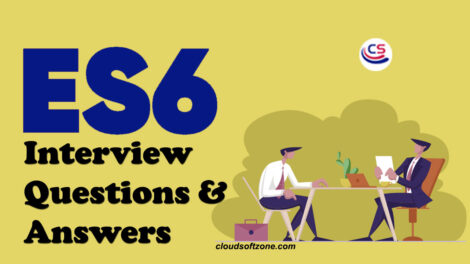







Add Comment