Connecting to a MySQL database is a crucial task for developers and database administrators. In this guide, we’ll explain how to do it step by step using the mysql command line tool. It doesn’t matter if you’re just starting or have experience; we’ll provide clear instructions and practical examples to ensure you can establish a connection effectively. Let’s dive in and get your MySQL database up and running!
Here are steps to connect a MySQL database
- Install MySQL and Verify the installation
- Launch the MySQL shell
- Connect to a specific database
- Execute SQL statements
Step 1: Install MySQL and Verify the Installation
Ensure that MySQL is installed on your system. You can confirm this by running the following command in your terminal or command prompt:
mysql --version
If MySQL is correctly installed, you will see the version number displayed.
Step 2: Launch the MySQL Shell
Access the MySQL shell by using the following command:
mysql -u your_username -p
Replace “your_username” with your actual MySQL username. You will be prompted to enter your MySQL password.
Step 3: Connect to a Specific Database
Once you’re in the MySQL shell, establish a connection to a specific database using the USE statement. For example, to connect to a database named “mydatabase,” use this command:
USE mydatabase;
Step 4: Execute SQL Statements
With the database connection established, you can now execute SQL statements. For instance, to retrieve data from a table, use the SELECT statement:
SELECT * FROM mytable;
Replace “mytable” with the actual name of the table you wish to query.
Conclusion:
Connecting to a MySQL database through the mysql command line tool is an essential skill for working with databases. By following these steps, you can establish a connection, interact with the database, and perform SQL operations. Make sure to replace placeholders with your actual database details. Happy coding!










Wow, that’s what I was searching for, what a data! existing here at this webpage, thanks admin of this site.
Hey!
Want some free leads or data for your business?